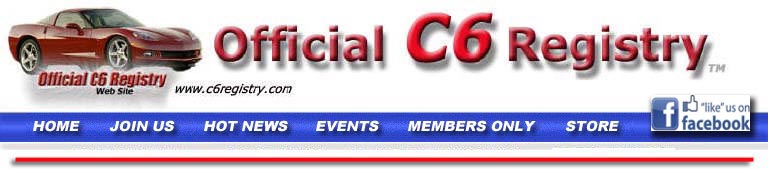|
 Setting up a Screensaver
Setting up a Screensaver
·
Download the
file named
C6_Corvette_Images.sit
CLICK HERE TO DOWNLOAD
·
You'll need to locate the C6
Corvette image folder in your Pictures Folder in the Home
Directory.
After you download -
1.
Choose Apple menu ---> System Preferences
2.
Click Desktop & Screen Saver
3.
Click the Screen Saver button
4.
Once open, click on the
Choose Folder
5.
Select Pictures Folder
6.
Click on the C6 Corvette
folder and than hit the OK button
·
To choose
how the images are displayed, click Options.
·
To choose
when the screen saver starts, drag the Start screen saver slider.
·
To be able
to immediately turn the screen saver on by moving your pointer to a corner
of your screen, click Hot Corners, then choose Start Screen Saver
from the pop-up menu next to a corner.
·
You can also
prevent the Screen Saver from activating when you move your pointer to a
corner by choosing Disable Screen Saver from the pop-up menu next to
a corner
·
The
Expose choices in the lower half of the pop-up menu represent other
things that you can make happen when you move your pointer to a corner of
your screen. You can also require a password before the screen saver
disappears.
|